Creating Tests
Tests are single executor oriented objects. Tests can have different types, depending on which executors are installed in your cluster.
Testkube includes postman/collection, cypress/project, curl/test, k6/script and soapui/xml test types which are auto registered during the Testkube install by default.
As Testkube was designed with flexibility in mind, you can add your own executors to handle additional test types.
Test Source
Tests can be currently created from multiple sources:
- A simple
filewith the test content. For example, with Postman collections, we're exporting the collection as a JSON file. For cURL executors, we're passing a JSON file with the configured cURL command. - String - We can also define the content of the test as a string.
- A Git directory - We can pass
repository,pathandbranchwhere our tests are stored. This is used in the Cypress executor as Cypress tests are more like npm-based projects which can have a lot of files. We are handling sparse checkouts which are fast even in the case of huge mono-repos. - A Git file - Similarly to Git directories, we can use files located on Git by specifying
git-uriandbranch.
Not all executors support all input types. Please refer to the individual executors' documentation to see which options are available.
Create a Test
Create Your First Test from a File (Postman Collection Test)
To create your first Postman collection in Testkube, export your collection into a file.
Right click on your collection name:

Click the Export button:
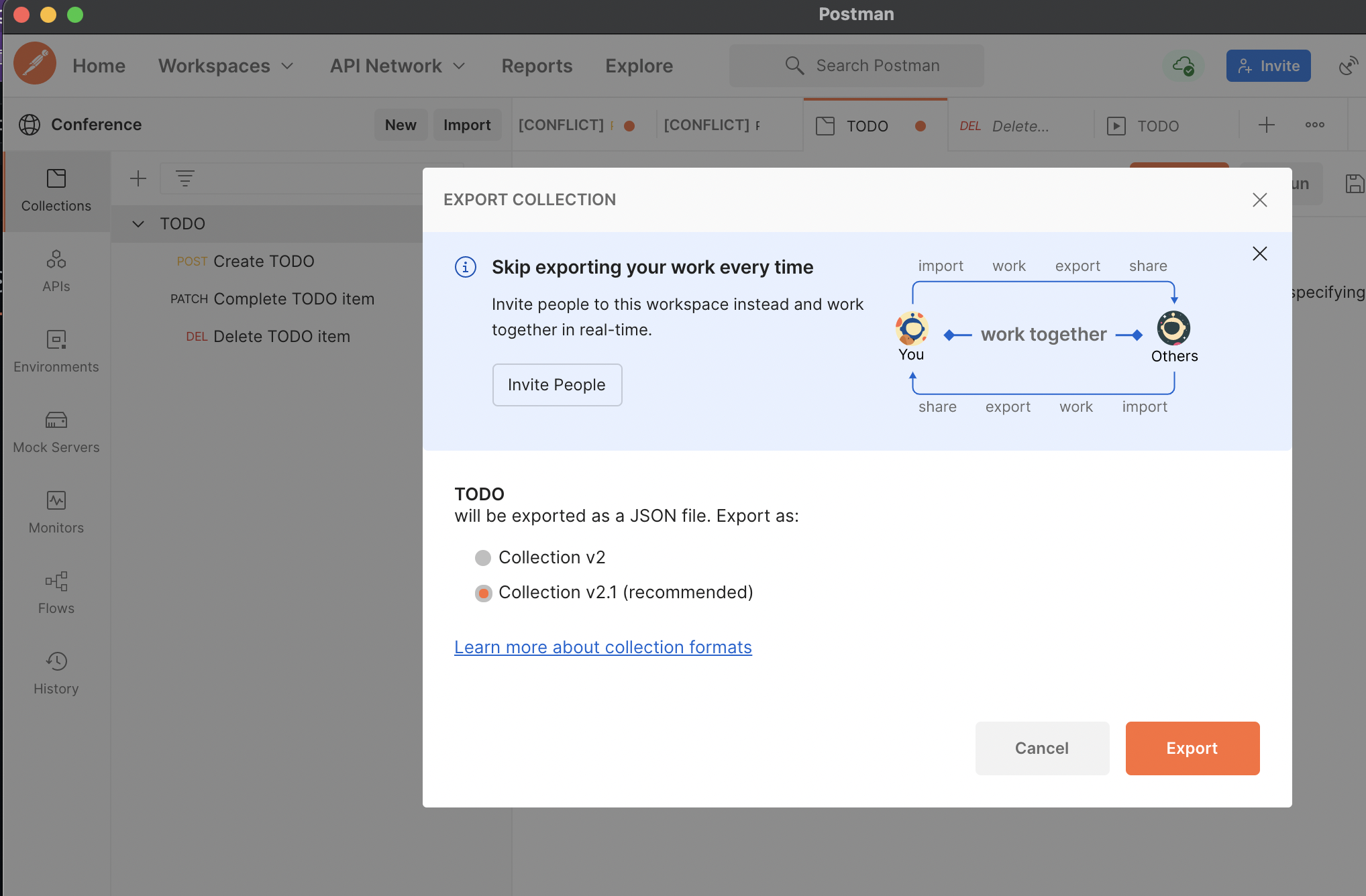
Save in a convenient location. In this example, we are using ~/Downloads/TODO.postman_collection.json path.

Create a Testkube test using the exported JSON and give it a unique and fitting name. For simplicity's sake we used test in this example.
testkube create test --file ~/Downloads/TODO.postman_collection.json --name test
Detected test type postman/collection
Test created test 🥇
Test created! Now we have a reusable test.
Updating Tests
If you need to update your test after change in Postman, re-export it to a file and run the update command:
testkube update test --file ~/Downloads/TODO.postman_collection.json --name test
To check if the test was created correctly, look at the Test Custom Resource in your Kubernetes cluster:
Detected test test type postman/collection
Test updated test 🥇
Testkube will override all test settings and content with the update method.
Checking Test Content
Let's see what has been created:
kubectl get tests -n testkube
NAME AGE
test 32s
Get the details of a test:
kubectl get tests -n testkube test-example -oyaml
name: test
type_: postman/collection
description: some test description
content: |-
{
"info": {
"_postman_id": "b40de9fe-9201-4b03-8ca2-3064d9027dd6",
"name": "TODO",
"schema": "https://schema.getpostman.com/json/collection/v2.1.0/collection.json"
},
"item": [
{
"name": "Create TODO",
"event": [
{
"listen": "test",
"script": {
"exec": [
"pm.test(\"Status code is 201 CREATED\", function () {",
" pm.response.to.have.status(201);",
"});",
"",
"",
"pm.test(\"Check if todo item craeted successfully\", function() {",
" var json = pm.response.json();",
" pm.environment.set(\"item\", json.url);",
" pm.sendRequest(json.url, function (err, response) {",
" var json = pm.response.json();",
" pm.expect(json.title).to.eq(\"Create video for conference\");",
"",
" });",
" console.log(\"creating\", pm.environment.get(\"item\"))",
"})",
"",
""
],
"type": "text/javascript"
}
},
{
"listen": "prerequest",
"script": {
"exec": [
""
],
"type": "text/javascript"
}
}
],
"protocolProfileBehavior": {
"disabledSystemHeaders": {}
},
"request": {
"method": "POST",
"header": [
{
"key": "Content-Type",
"value": "application/json",
"type": "text"
}
],
"body": {
"mode": "raw",
"raw": "{\"title\":\"Create video for conference\",\"order\":1,\"completed\":false}"
},
"url": {
"raw": "{{uri}}",
"host": [
"{{uri}}"
]
}
},
"response": []
},
{
"name": "Complete TODO item",
"event": [
{
"listen": "prerequest",
"script": {
"exec": [
"console.log(\"completing\", pm.environment.get(\"item\"))"
],
"type": "text/javascript"
}
}
],
"request": {
"method": "PATCH",
"header": [
{
"key": "Content-Type",
"value": "application/json",
"type": "text"
}
],
"body": {
"mode": "raw",
"raw": "{\"completed\": true}"
},
"url": {
"raw": "{{item}}",
"host": [
"{{item}}"
]
}
},
"response": []
},
{
"name": "Delete TODO item",
"event": [
{
"listen": "prerequest",
"script": {
"exec": [
"console.log(\"deleting\", pm.environment.get(\"item\"))"
],
"type": "text/javatest"
}
},
{
"listen": "test",
"script": {
"exec": [
"pm.test(\"Status code is 204 no content\", function () {",
" pm.response.to.have.status(204);",
"});"
],
"type": "text/javascript"
}
}
],
"request": {
"method": "DELETE",
"header": [],
"url": {
"raw": "{{item}}",
"host": [
"{{item}}"
]
}
},
"response": []
}
],
"event": [
{
"listen": "prerequest",
"script": {
"type": "text/javascript",
"exec": [
""
]
}
},
{
"listen": "test",
"script": {
"type": "text/javascript",
"exec": [
""
]
}
}
],
"variable": [
{
"key": "uri",
"value": "http://34.74.127.60:8080/todos"
},
{
"key": "item",
"value": null
}
]
}
We can see that the test resource was created with Postman collection JSON content.
You can also check tests with the standard kubectl command which will list the tests Custom Resource.
kubectl get tests -n testkube test -oyaml
Create a Test from Git
Some executors can handle files and some can handle only Git resources. You'll need to follow the particular executor README file to be aware which test types the executor handles.
Let's assume that a Cypress project is created in a Git repository - examples - where examples is a test directory in the https://github.com/kubeshop/testkube-executor-cypress.git repository.
Now we can create our Cypress-based test as shown below. In Git based tests, we need to pass the test type.
testkube create test --uri https://github.com/kubeshop/testkube-executor-cypress.git --git-branch main --git-path examples --name kubeshop-cypress --type cypress/project
Test created kubeshop-cypress 🥇
Let's check how the test created by Testkube is defined in the cluster:
$ kubectl get tests -n testkube kubeshop-cypress -o yaml
apiVersion: tests.testkube.io/v1
kind: Test
metadata:
creationTimestamp: "2021-11-17T12:29:32Z"
generation: 1
name: kubeshop-cypress
namespace: testkube
resourceVersion: "225162"
uid: f0d856aa-04fc-4238-bb4c-156ff82b4741
spec:
description: some test description
repository:
branch: main
path: examples
type: git
uri: https://github.com/kubeshop/testkube-executor-cypress.git
type: cypress/project
As we can see, this test has spec.repository with Git repository data. This data can now be used by the executor to download test data.
Providing Certificates
If the Git repository is using a self-signed certificate, you can provide the certificate using Kubernetes secrets and passing the secret name to the --git-certificate-secret flag.
In order to create a secret, use the following command:
kubectl create secret generic git-cert --from-file=git-cert.crt --from-file=git-cert.key
Then you can pass the secret name to the --git-certificate-secret flag and, during the test execution, the certificate will be mounted to the test container and added to the trusted authorities.
Mapping Local Files
Local files can be added into a Testkube Test. This can be set on Test level passing the file in the format source_path:destination_path using the flag --copy-files. The file will be copied upon execution from the machine running kubectl. The files will be then available in the /data/uploads folder inside the test container.
testkube create test --name maven-example-file-test --git-uri https://github.com/kubeshop/testkube-executor-maven.git --git-path examples/hello-maven-settings --type maven/test --git-branch main --copy-files "/Users/local_user/local_maven_settings.xml:settings.xml"
Test created maven-example-file-test 🥇
To run this test, refer to settings.xml from the /data/uploads folder:
testkube run test maven-example-file-test --args "--settings" --args "/data/uploads/settings.xml" -v "TESTKUBE_MAVEN=true" --args "-e" --args "-X" --env "DEBUG=\"true\""
By default, there is a 10 second timeout limit on all requests on the client side, and a 1 GB body size limit on the server side. To update the timeout, use --upload-timeout with Go-compatible duration formats.
Configuration Files
Some of the executors offer the option to set a special file using the flag --variables-file on both test creation and test run. For the Postman executor, this expects an environment file, for Maven it is settings.xml.
There are many differences between --variables-file and --copy-files. The former one sets this file directly as the configuration file. With the latter, there is an additional need to set the path explicitly on the arguments level. Another difference is that for variables files smaller than 128KB, this will be set on the CRD level and not uploaded to the object storage. This limitation comes from linux-based systems where this is the default maximum length of arguments.
Redefining the Prebuilt Executor Command and Arguments
Each of Testkube Prebuilt executors has a default command and arguments it uses to execute the test. They are provided as a part of Executor CRD and can be either overridden, replaced, or appended during test creation or execution, for example:
testkube create test --name maven-example-test --git-uri https://github.com/kubeshop/testkube-executor-maven.git --git-path examples/hello-maven --type maven/test --git-branch main --command "mvn" --args-mode "override" --executor-args="--settings <settingsFile> <goalName> -Duser.home <mavenHome>"
Test created maven-example-test 🥇
Overriding the Command
As the above example showed, it is possible to override the original command of the Executor, as long as the executable is available in the Executor image. Use the --command parameter on test creation with the name of the executable:
$ testkube create test --help
...
--command stringArray command passed to image in executor
...
Overriding the Arguments
There are two modes to pass arguments to the executor:
$ testkube create test --help
...
--args-mode string usage mode for arguments. one of append|override|replace (default "append")
...
By default, --args-mode is set to append, which means that the default list will be kept, and whatever is set in --executor-args will be added to the end.
The override or replace mode will ignore the default arguments and use only what is set in --executor-args. If there are default values in between chevrons (<>), they can be reused in --executor-args.
When using --args-mode with testkube run test ... pay attention to set the arguments via the --args flag, not --executor-args.
Changing the Default Job Template Used for Test Execution
You can always create your own custom executor with its own job template definition used for test execution. But sometimes you just need to adjust an existing job template of a standard Testkube executor with a few parameters. In this case you can use the additional parameter --job-template when you create or run the test:
testkube create test --git-branch main --git-uri https://github.com/kubeshop/testkube-example-cypress-project.git --git-path "cypress" --name template-test --type cypress/project --job-template job.yaml
Where job.yaml file contains adjusted job template parts for merging with default job template:
apiVersion: batch/v1
kind: Job
spec:
template:
spec:
containers:
- name: "{{ .Name }}"
image: {{ .Image }}
imagePullPolicy: Always
command:
- "/bin/runner"
- '{{ .Jsn }}'
resources:
limits:
memory: 128Mi
When you run such a test you will face a memory limit for the test executor pod, when the default job template doesn't have any resource constraints.
We also provide special helper methods to use in the job template:
vartypeptrtostring is the method to convert a pointer to a variable type to a string type.
Usage example:
{{- range $key, $value := .Variables }}
{{ if eq ($value.Type_ | vartypeptrtostring) "basic" }}
- name: TEST
value: "TEST"
{{- end }}
{{- end }}
Add the imagePullSecrets option if you use your own Image Registry. This will add the secret for both init and executor containers.
apiVersion: batch/v1
kind: Job
spec:
template:
spec:
imagePullSecrets:
- name: yourSecretName
Changing the Default Slave Pod Template and Resource Specs Used for Slave Pods of Distrubited Executtors
For distributed executors you can adjust an existing slave pod specfication using template or resource fields. In this case you can use the additional parameters --slave-pod-template and/or --slave-pod-requests-XXX/--slave-pod-limits-XXX when you create or run the test:
testkube create test --git-branch develop --git-uri https://github.com/kubeshop/testkube.git --git-path contrib/executor/jmeterd/examples/gitflow --name distributed-jmeter --type jmeterd/test --slave-pod-template slave-pod.yaml --slave-pod-limits-cpu 20m --slave-pod-limits-memory 30Mi --slave-pod-requests-cpu 40m --slave-pod-requests-memory 50mi
Where slave-pod.yaml file contains adjusted slave pod template parts for merging with default slave pod template:
apiVersion: v1
kind: Pod
metadata:
name: "{{ .Name }}"
namespace: {{ .Namespace }}
ownerReferences:
- apiVersion: batch/v1
kind: job
name: {{ .JobName }}
uid: {{ .JobUID }}
labels:
distributed: jmeter
Changing the Default CronJob Template Used for Scheduled Test Execution
Sometimes you need to adjust an existing cron job template for scheduled tests with a few parameters. In this case you can use additional parameter --cronjob-template when you create the test:
testkube create test --git-branch main --git-uri https://github.com/kubeshop/testkube-example-cypress-project.git --git-path "cypress" --name template-test --type cypress/project --cronjob-template cronjob.yaml --schedule "*/5 * * * *"
Where cronjob.yaml file contains adjusted cron job template parts for merging with default cron job template:
apiVersion: batch/v1
kind: CronJob
metadata:
annotations:
test: kube
When such a test is created you will see additional annotations for its cron job, if the default cron job template doesn't have any annotations.
Executing a Prerun/Postrun Script
If you need to provide additional configuration for your executor environment, you can submit a prerun/postrun script to be executed before the test is started and after test is completed. For example, we have a simple shell script stored in pre_script.sh and post_script.sh files:
#!/bin/sh
echo "Storing ssl certificate in file from env secret env"
echo "$SSL_CERT" > /data/ssl.crt
and
#!/bin/sh
echo "Sleeping for 30 seconds"
sleep 30
Provide the script when you create or run the test using --prerun-script and --postrun-script parameters:
testkube create test --file test/postman/LocalHealth.postman_collection.json --name script-test --type postman/collection --prerun-script pre_script.sh --postrun-script post_script.sh --secret-env SSL_CERT=your-k8s-secret
For container executors you can define --source-scripts flag in order to run both scripts using source command in the same shell.
Adjusting Scraping Parameters
For any executor type you can specify additional scraping parameters using CLI or CRD definition. For example, below we request to scrape report directories, use a custom bucket to store test artifacts and ask to avoid using separate artifact folders for each test execution
apiVersion: tests.testkube.io/v3
kind: Test
metadata:
name: jmeter-smoke-test
namespace: testkube
spec:
type: jmeter/test
content:
type: git
repository:
type: git
uri: https://github.com/kubeshop/testkube.git
branch: main
path: test/jmeter/jmeter-executor-smoke.jmx
executionRequest:
artifactRequest:
dirs:
- test/reports
storageBucket: jmeter-artifacts
omitFolderPerExecution: true
Changing the Default Scraper Job Template Used for Container Executor Tests
When you use container executor tests generating artifacts for scraping, we launch 2 sequential Kubernetes jobs. One is for test execution and other is for scraping test results. Sometimes you need to adjust an existing scraper job template of a standard Testkube scraper with a few parameters. In this case you can use the additional parameter --scraper-template when you create or run the test:
testkube create test --name scraper-test --type scraper/test --artifact-storage-class-name standard --artifact-volume-mount-path /share --artifact-dir test/files --scraper-template scraper.yaml
Where scraper.yaml file contains adjusted scraper job template parts for merging with default scraper job template:
apiVersion: batch/v1
kind: Job
spec:
template:
spec:
containers:
- name: {{ .Name }}-scraper
image: {{ .ScraperImage }}
imagePullPolicy: Always
command:
- "/bin/runner"
- '{{ .Jsn }}'
{{- if .ArtifactRequest }}
{{- if .ArtifactRequest.VolumeMountPath }}
volumeMounts:
- name: artifact-volume
mountPath: {{ .ArtifactRequest.VolumeMountPath }}
{{- end }}
{{- end }}
resources:
limits:
memory: 512Mi
When you run such a test, you will face a memory limit for the scraper pod, if the default scraper job template doesn't have any resource constraints.
Mounting ConfigMap and Secret to Executor Pod
If you need to mount your ConfigMap and Secret to your executor environment, you can provide them as additional
parameters when you create or run the test using the --mount-configmap and --mount-secret options:
testkube create test --file test/postman/LocalHealth.postman_collection.json --name mount-test --type postman/collection --mount-configmap your_configmap=/pod_mount_path --mount-secret your_secret=/pod_mount_path
Automatically Add All ConfigMap and Secret Keys to Test Variables
You may want to automatcially add all keys from your ConfigMap and Secret to your test. For this, you will need to provide them as additional
parameters when you create or run the test using the --variable-configmap and --variable-secret options and they will be automatically added during test execution. All ConfigMap keys will be added with key as the variable name for Basic variables and all Secret keys will be added with key as variable name for Secret variables:
testkube create test --file test/postman/LocalHealth.postman_collection.json --name var-test --type postman/collection --variable-configmap your_configmap --variable-secret your_secret
Run the Test in a Different Execution Namespace
When you need to run the test in a namespace different from the Testkube installation one, you can use a special Test CRD field executionNamespace, for example:
apiVersion: tests.testkube.io/v3
kind: Test
metadata:
name: jmeter-smoke-test
namespace: testkube
spec:
type: jmeter/test
content:
type: git
repository:
type: git
uri: https://github.com/kubeshop/testkube.git
branch: main
path: test/jmeter/jmeter-executor-smoke.jmx
executionRequest:
executionNamespace: default
You need to define execution namespaces in your helm chart values. It's possible to generate all required RBAC or just manually supply them.
executionNamespaces: []
# -- Namespace for test execution
# - namespace: default
# -- Whether to generate RBAC for testkube api server or use manually provided
# generateAPIServerRBAC: true
# -- Job service account name for test jobs
# jobServiceAccountName: tests-job-default
# -- Whether to generate RBAC for test job or use manually provided
# generateTestJobRBAC: true
Summary
Tests are the main abstractions over test suites in Testkube, they can be created with different sources and used by executors to run on top of a particular test framework.