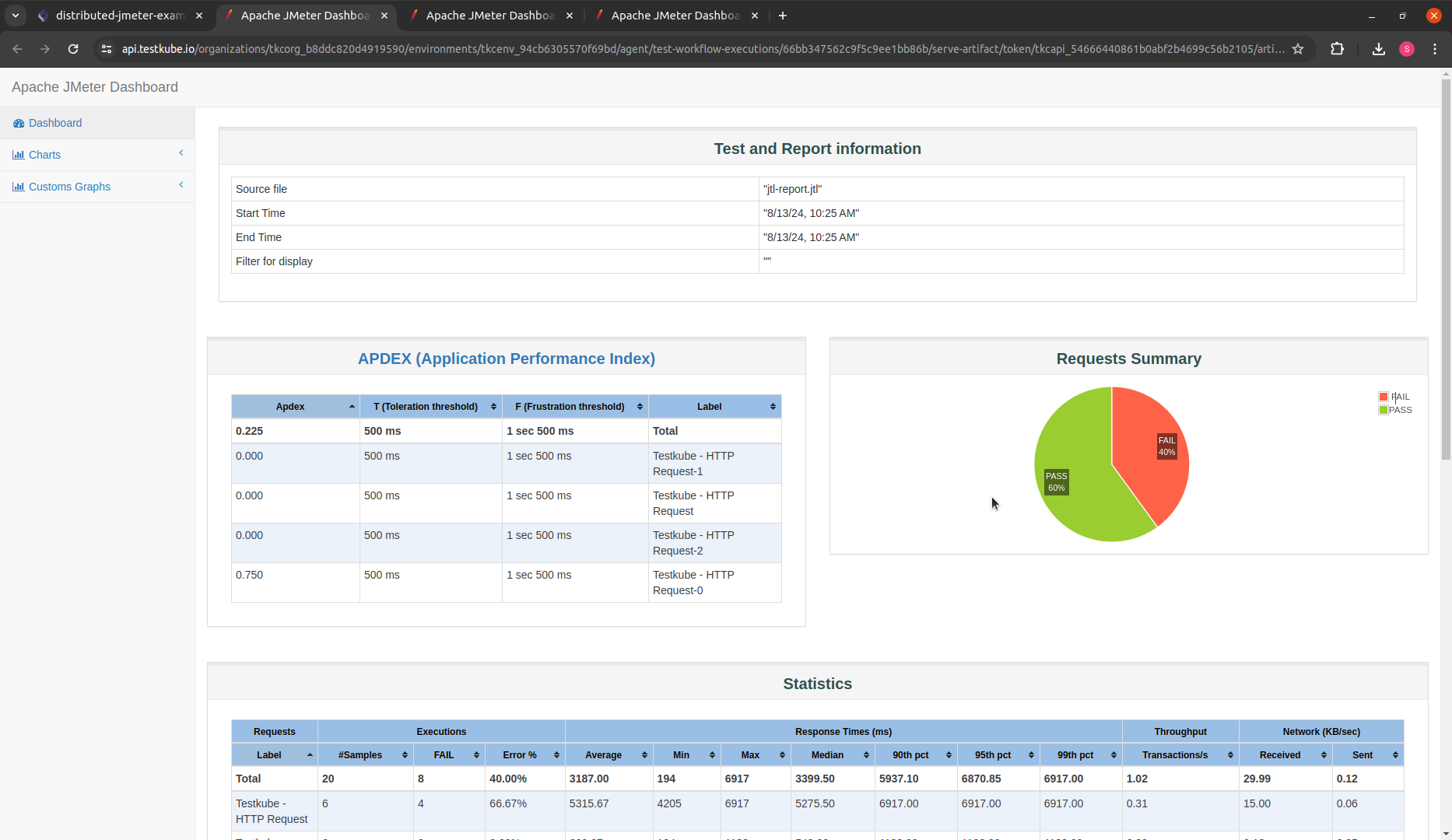Distributed JMeter Example
info
This Workflows functionality is not available when running the Testkube Agent in Standalone Mode - Read More
Testkube has built-in support for parallelising any testing tool - check out the Parallelization documentation for details and examples.
The below example shows how to distribute a JMeter test across a configurable number of nodes
- Read JMX configuration from Git repository (
spec.content.git) - Start 5 remote workers (
spec.services.slave.count)- Distribute them evenly across nodes (
spec.services.slave.use[0]-distribute/evenlytemplate is setting commonpod.topologySpreadConstraints) - Reserve 1/8 CPU and 128MB memory for each instance (
spec.services.slave.container.resources) - Wait until they will accept connection at port 1099 (
spec.services.slave.readinessProbe)
- Distribute them evenly across nodes (
- Run JMeter controller against all the remote workers (
spec.services.steps[0].run)- It uses
{{ services.slave.*.ip }}as an argument -services.slave.*.ipwill return list of IPs, and they will be joined by comma (,) to convert to text
- It uses
Distributed JMeter Workflow
kind: TestWorkflow
apiVersion: testworkflows.testkube.io/v1
metadata:
name: distributed-jmeter-example-config-artifacts
namespace: testkube
labels:
docs: example
spec:
config:
slavecount:
type: integer
default: 3
content:
git:
uri: https://github.com/kubeshop/testkube
revision: main
paths:
- test/jmeter/jmeter-executor-smoke.jmx
container:
workingDir: /data/repo/test/jmeter
services:
slave:
use:
- name: distribute/evenly
count: config.slavecount
logs: always
timeout: 30s
image: alpine/jmeter:5.6
command:
- jmeter-server
- -Dserver.rmi.localport=60000
- -Dserver_port=1099
- -Jserver.rmi.ssl.disable=true
readinessProbe:
tcpSocket:
port: 1099
periodSeconds: 1
steps:
- name: Run tests
run:
image: alpine/jmeter:5.6
shell: |
jmeter -n \
-X -Jserver.rmi.ssl.disable=true -Jclient.rmi.localport=7000 \
-R {{ services.slave.*.ip }} \
-t jmeter-executor-smoke.jmx \
-j /data/artifacts/jmeter.log \
-o /data/artifacts/report \
-l /data/artifacts/jtl-report.jtl -e
artifacts:
paths:
- /data/artifacts/**/*
After execution, you can see the output from the test executions under the executions panel tabs:
- Log Output
- Artifacts
- HTML Report
The log output from the JMeter execution:
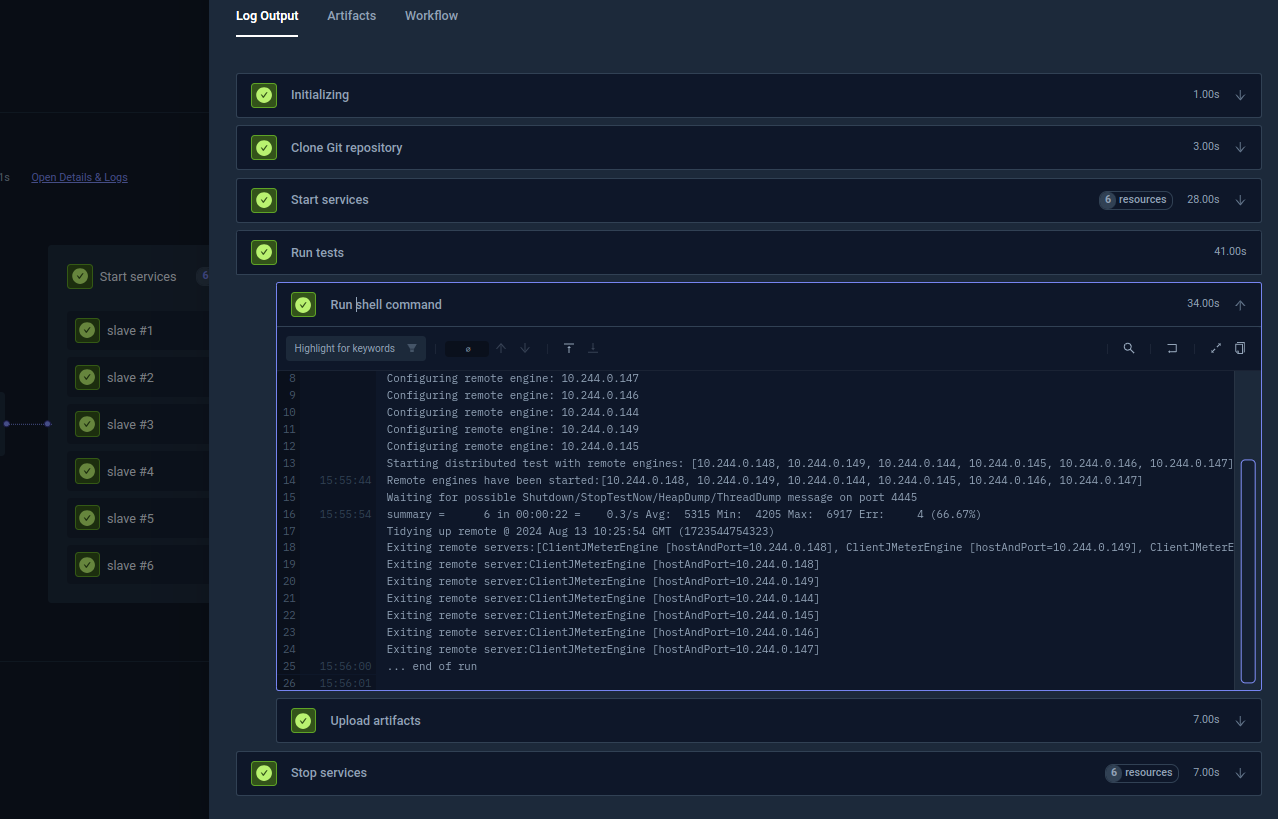
The uploaded report is available in the Artifacts tab:
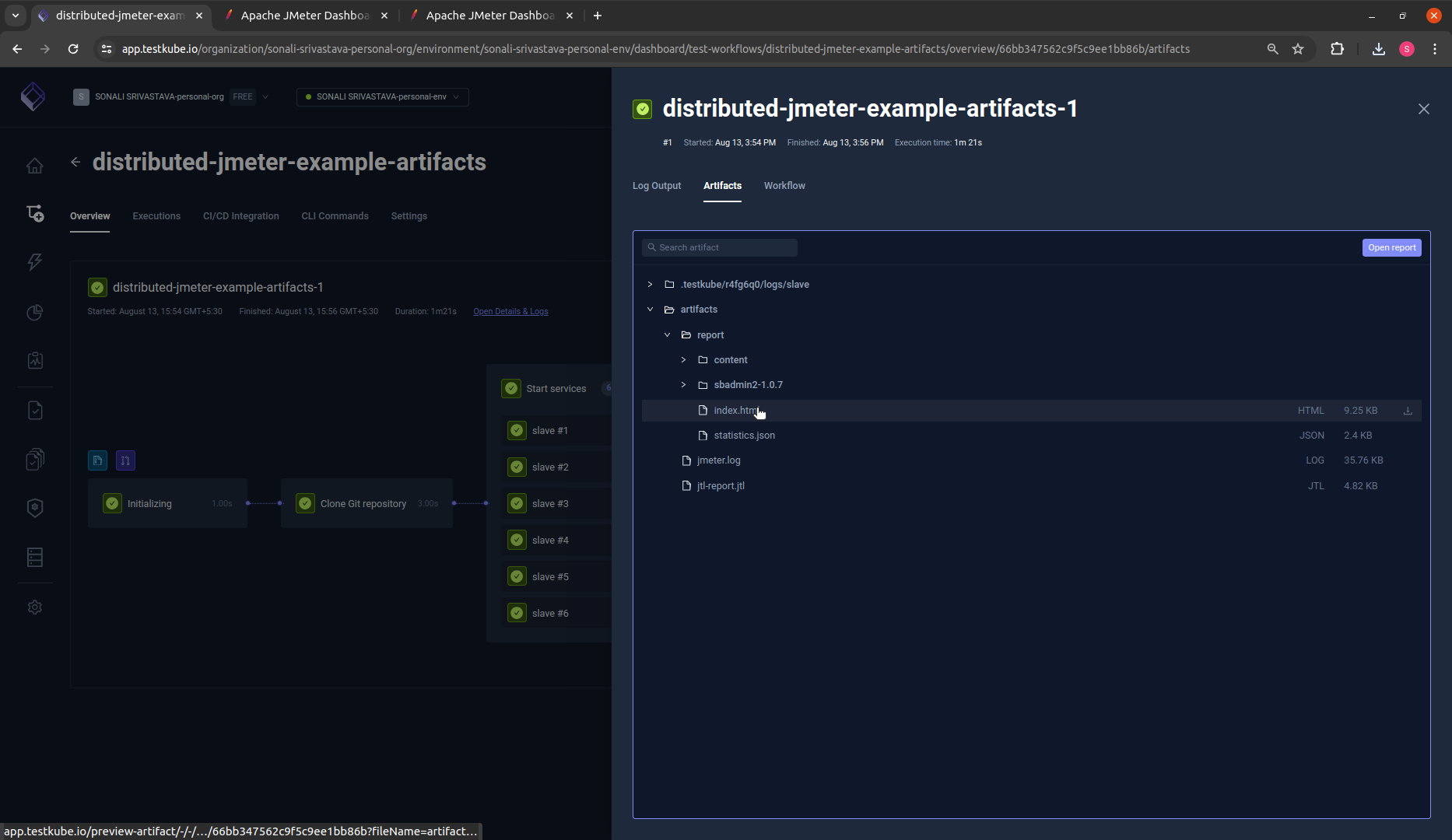
Clicking on Open Report in the artifacts or selecting index.html loads complete report live in your browser: