Workflow YAML Editor
This Definition panel under the Workflow settings provides a powerful YAML editor for editing your Workflows.
The editor uses the same editing component as VS-Code, so any editing features you are familiar with from there should apply here also.
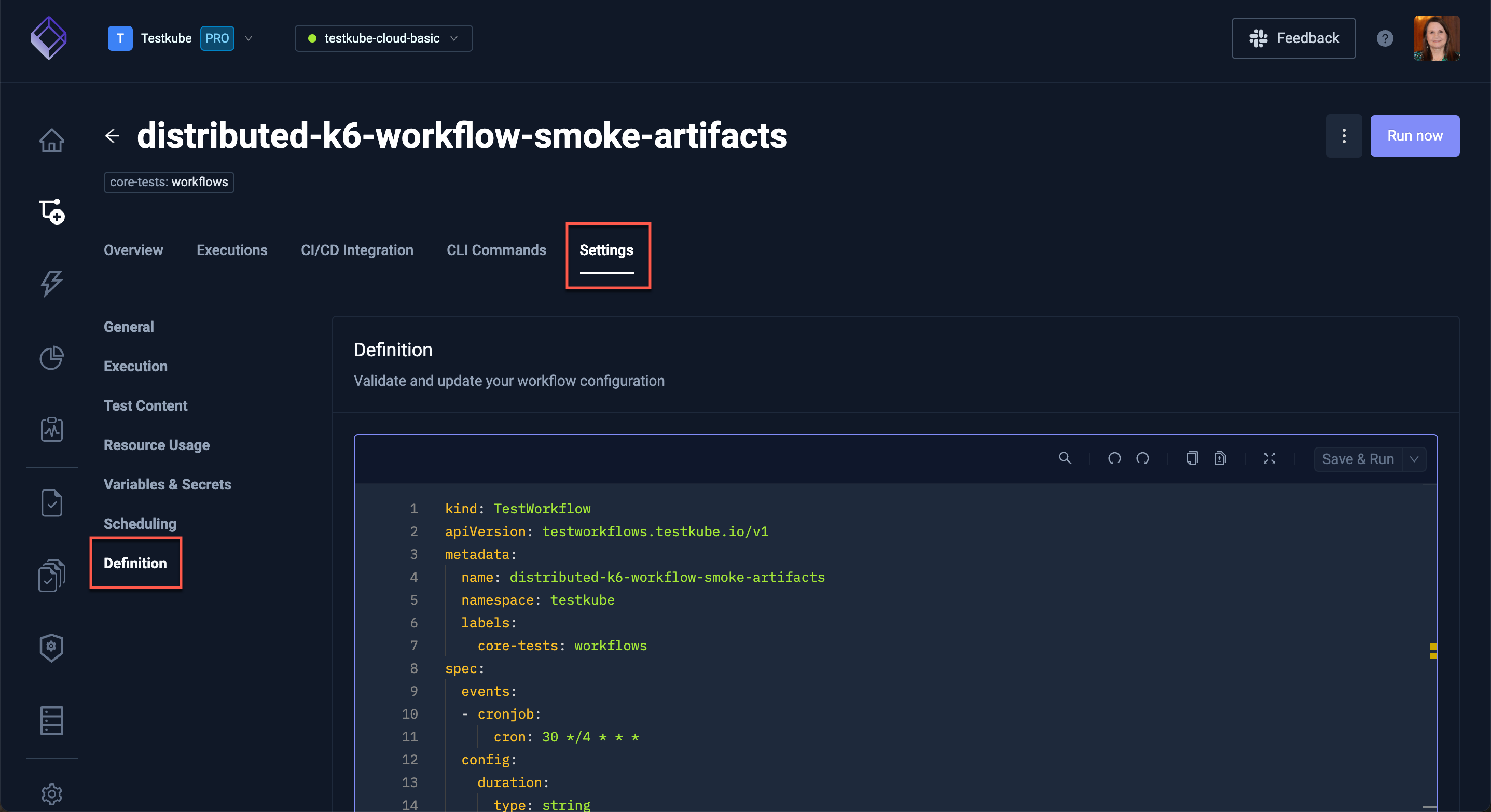
Editor Actions
The toolbar at the top right provides the following actions (left to right):
- Search - global search and replace functionality, with regex, capitalization, etc.
- Undo / Redo / Copy
- Inline templates - to help you understand how used templates "play into" your Workflow by showing a side-by-side diff view of your Workflow with and without expanded templates (see example below).
- Full-screen mode - opens the editor in a larger panel, helpful for editing larger Workflows.
Furthermore, the editor provides an F1-popup menu with an extensive list of editor actions:
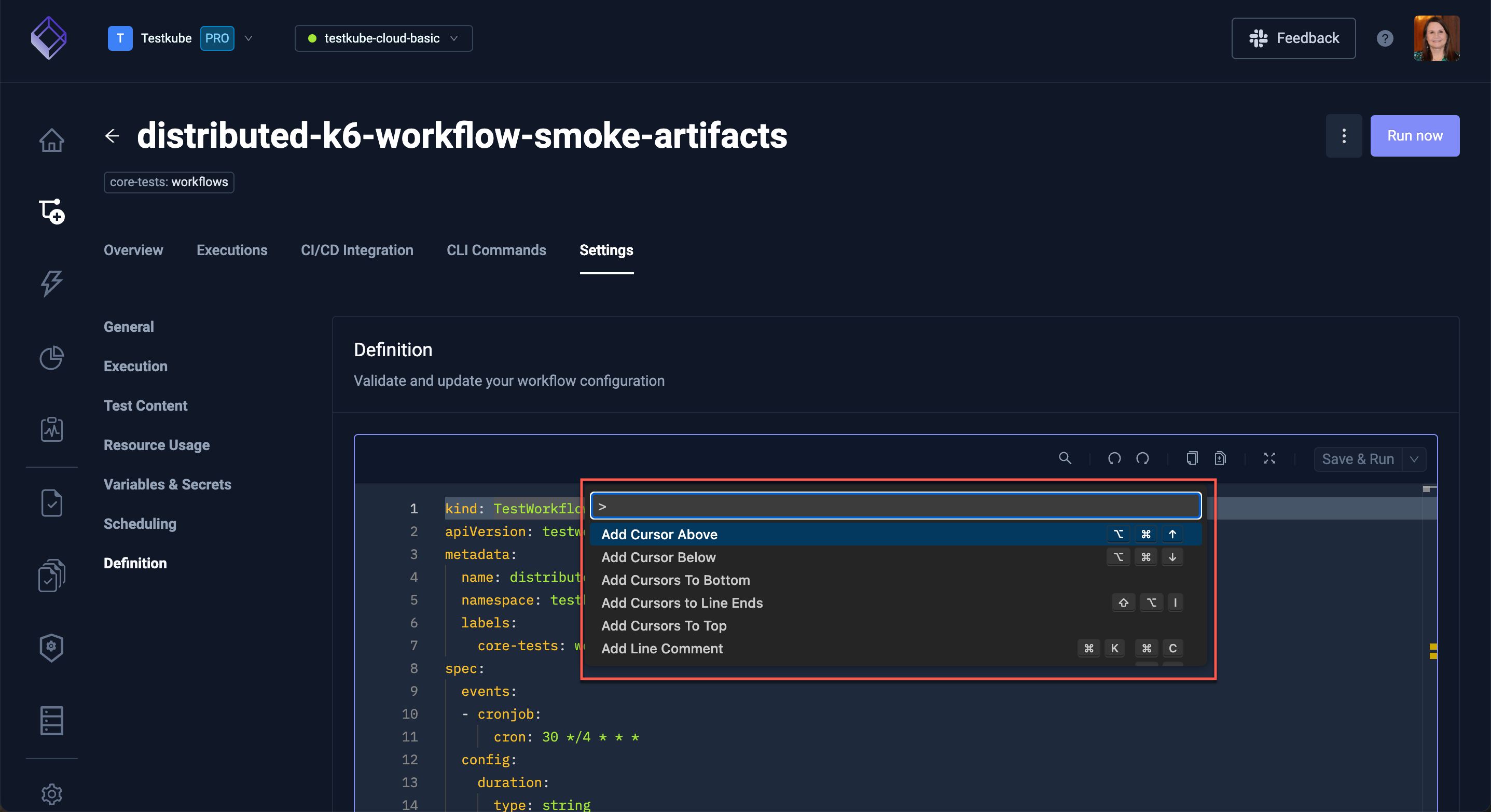
Once you're happy with your changes, use the Save & Run option to the top right to immediately trigger an execution after saving, the corresponding Execution Details will be opened automatically.
Template Inlining
The below screenshot shows the Inline-Templates view in Full-screen mode:
- the left panel shows the actual workflow with the
useclause - the right part shows the steps inlined by the
official--artillery--v1template
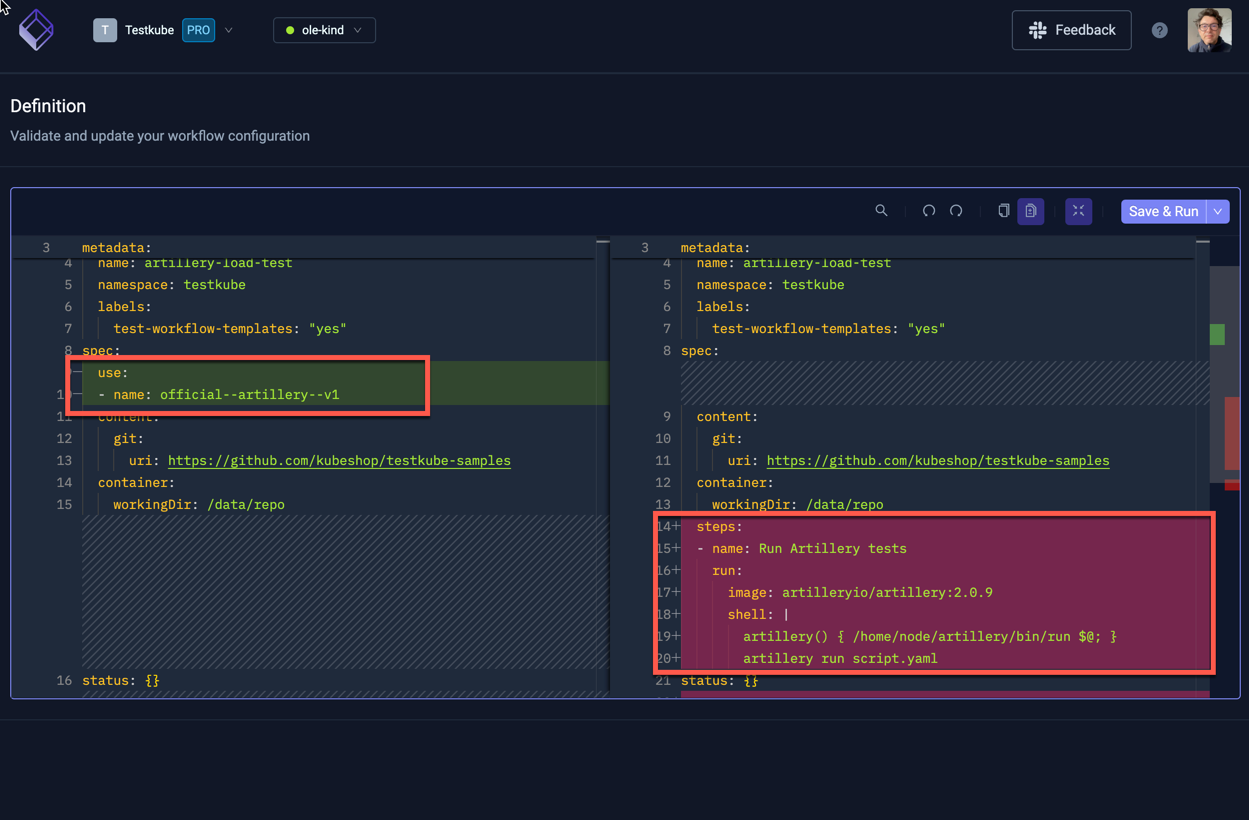
Workflow Specific Editor Intelligence
The Workflow YAML editor in the Definition panel described above the has a number of features that help you work specifically with Workflow YAML:
Documentation Hovers
Helps you understand the purpose/usage of the corresponding Workflow property.
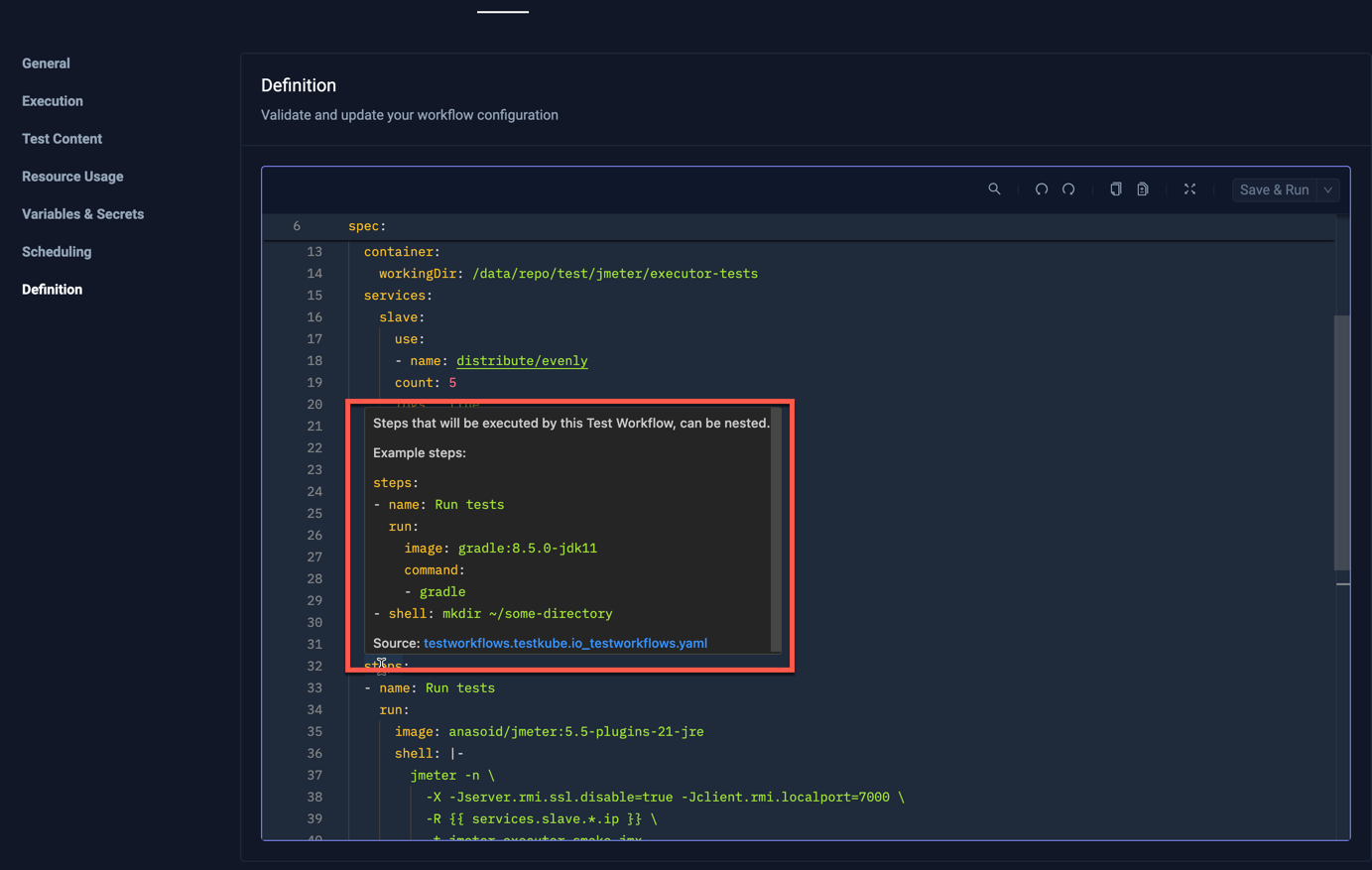
Autocomplete for Applicable Properties
Helps you craft valid Workflow YAMLs
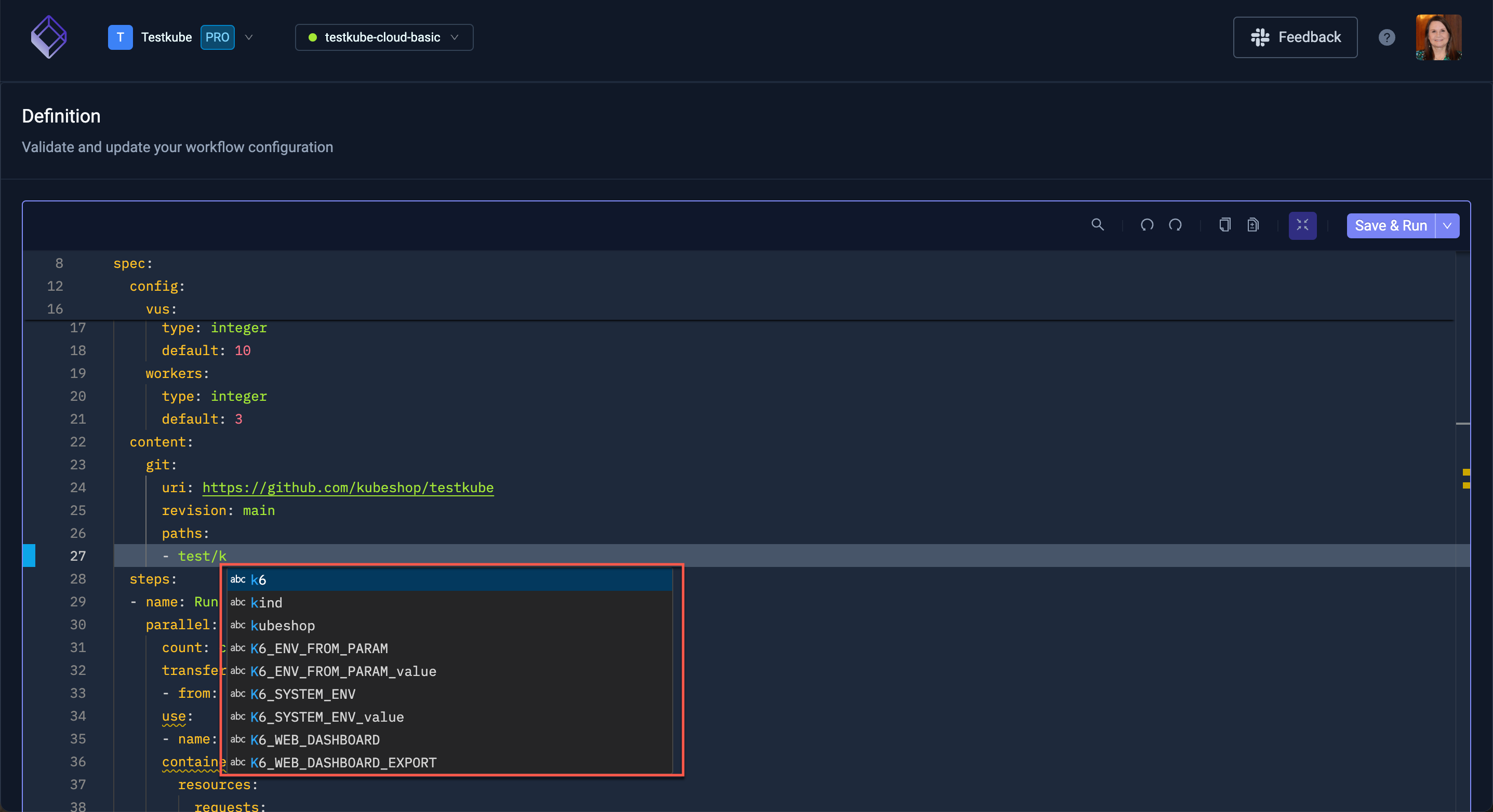
Error Indicators for Invalid Properties
Helps you find and correct Workflow YAML errors, in the below screenshot the service property is marked
(it should be services)
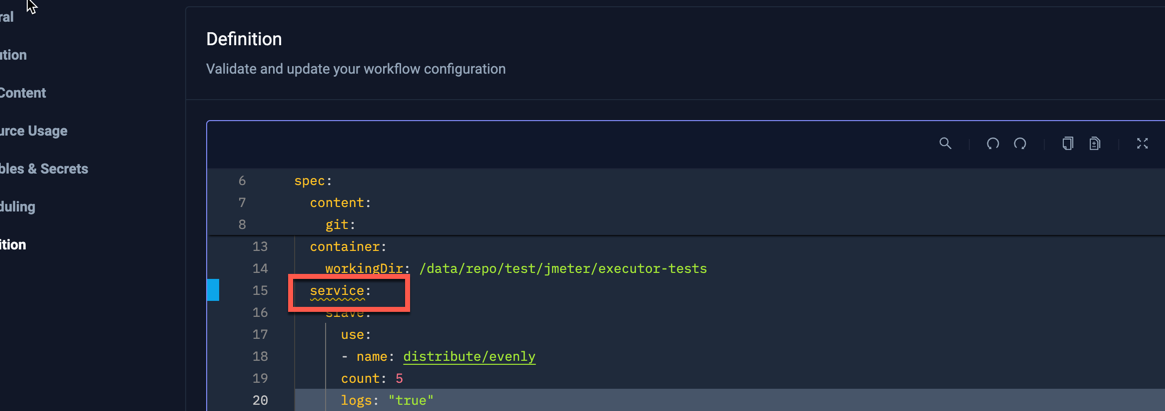
Autocomplete for Template Names
Helps you select valid template(s) used in your Workflows wherever a template name is expected:
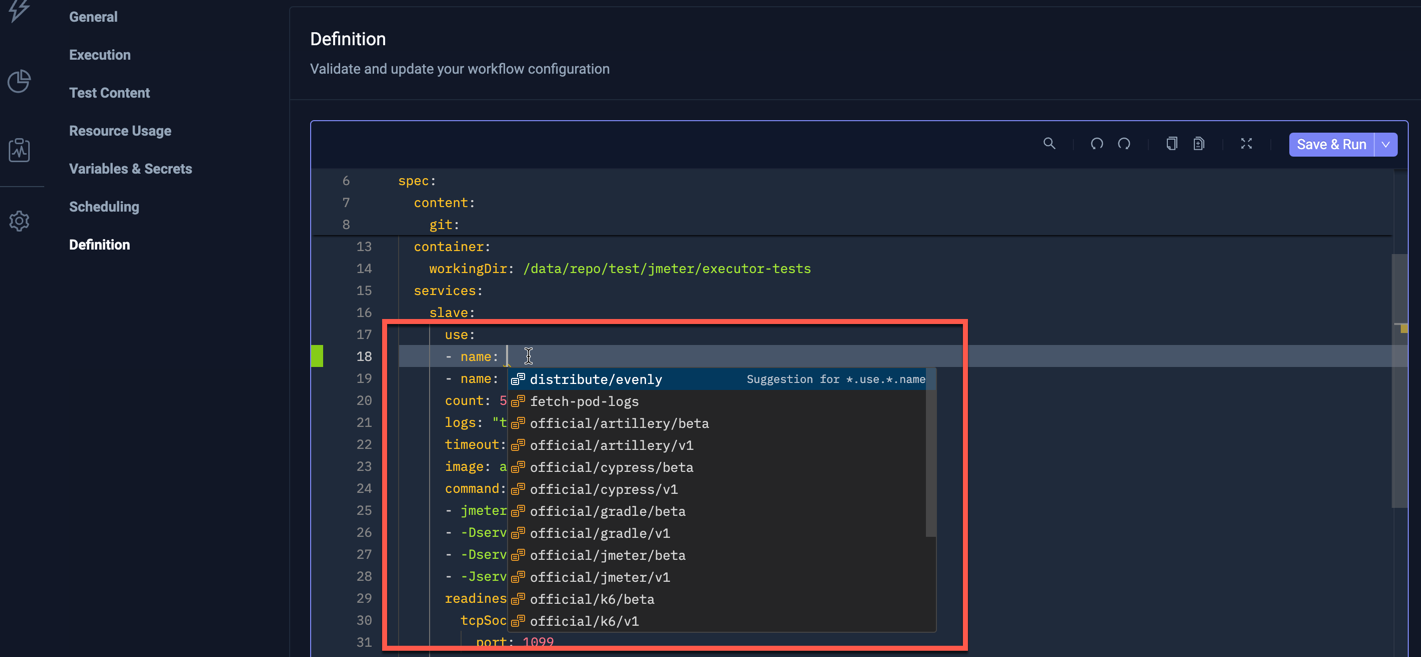
Clickable Template References
Helps you navigate/open used templates for editing:
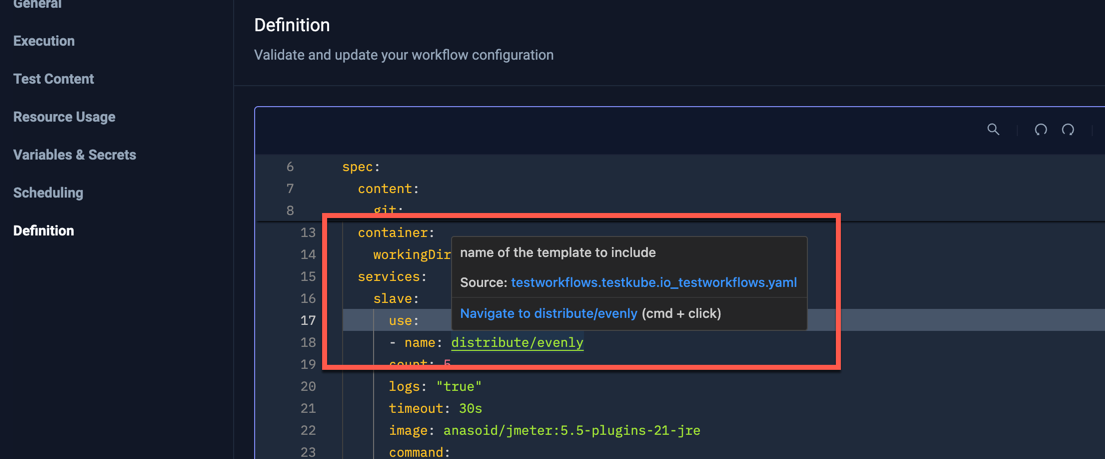
Ignored Changes
Testkube stores the current health metrics of a Workflow under the status property, which is also visible in the editor:
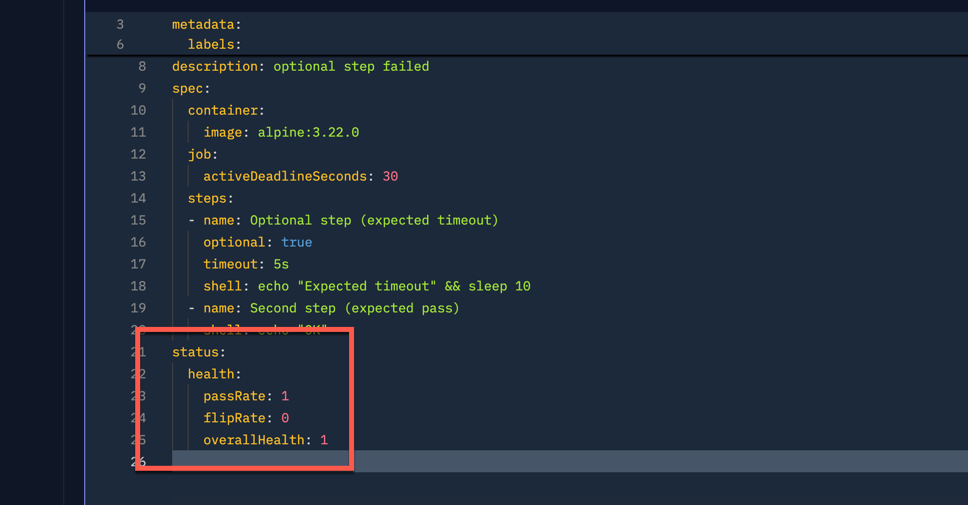
Any changes made to this section will be ignored when saving.